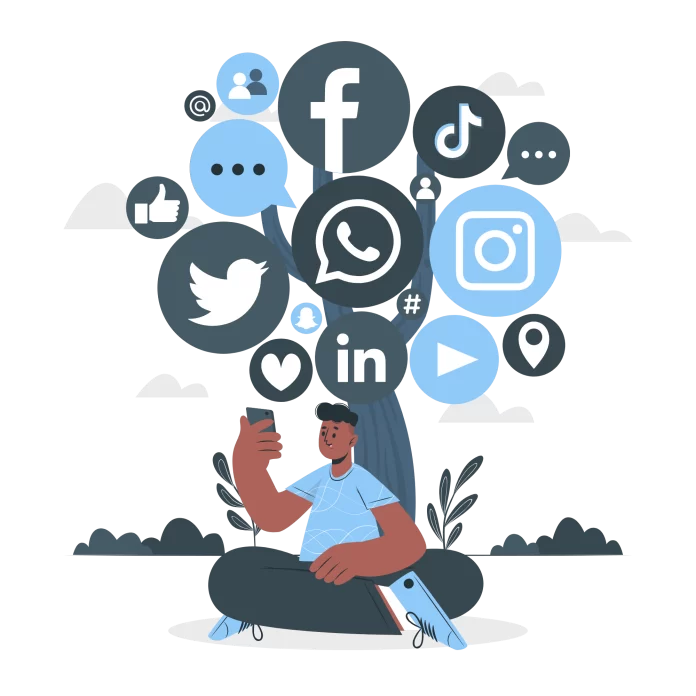Learn How to create an event on Facebook & Increase Your Reach with Most used social media Platform | Boost Ticket sales using best practices
Starting an event page for your business or special event can be as easy as creating a Facebook event page for your business. Facebook has made it easier than ever to grow a business by finding an audience interested in your events. Now you can even find customers ready to buy your tickets and promote your event on facebook.
Why create events on Facebook?
There are many advantages and benefits of creating events on Facebook.
- Facebook is one of the most popular social media platform that engages around 33% of the world’s total population.
- Facebook gives you unmatched benefits of word of mouth marketing for your events as its algorithm presents your events to interested people and their connections all over Facebook; this way, your event reaches many more people, and you get a chance to broaden your audience.
Creating an event on Facebook is easy. First, we’ll show you how to create an event on Facebook. Then we’ll walk you through best practices for creating an event.
How to create an event on Facebook
Create Event
Click on one of the “Create Event” buttons that you see on the screen. Choose whether it will go online or offline afterward.
Make it credible and appealing.
Facebook lays out the required info for the event. First, you need to plug in each element. For example, you can add a cover photo or video by choosing “change photo/video” or simply dragging an image from your computer onto the default photo.
Cover photo relating to your brand increases the credibility of your event.
Private Facebook event:
The following will help you make an informed decision whether to create a private or public event:
If a private event is published to your feed, only the people who have been invited can see it. The rest of your network won’t be able to see it unless they are also invited. That means no one in your network will be able to see the event unless you invite them.
Public Facebook event:
A public event is visible to everyone and anyone on or off Facebook. They can see things related to your event like the event description, photos, discussion, videos, and more. The event may also be discoverable in search.
Wondering how to change the privacy of a Facebook event?
You can create a private event only from a Facebook profile; if you create an event from the Facebook Business page, you cannot create a private event as all the Facebook business pages are set to public by default.
2. Add all of the details
Whether you choose to create a public or private event, information includes:
- Your event name
- An event cover photo or video
- A location
- The frequency (you’re given the option to create recurring Facebook events)
- The date and time of your event
- Any co-hosts (for example, a venue that may be hosting your event)
3. Setup Ticketing and payments.
Now when you have successfully laid down all the information for your event, the next step is to set up ticketing for your event so that you can accept payments for your tickets directly from Facebook. You have two options here to sell your tickets on Facebook.
4. Final details and guest list
Once you fill out the information on date and time, scroll through the last few fields. Co-hosts are other pages or people that are also involved with the event. If you add a page, the event will also show up in their events tab.
Finally, decide what permissions you want to give guests, allowing them to post on the event wall to see the full guest list.
Click Here: create an event on Facebook