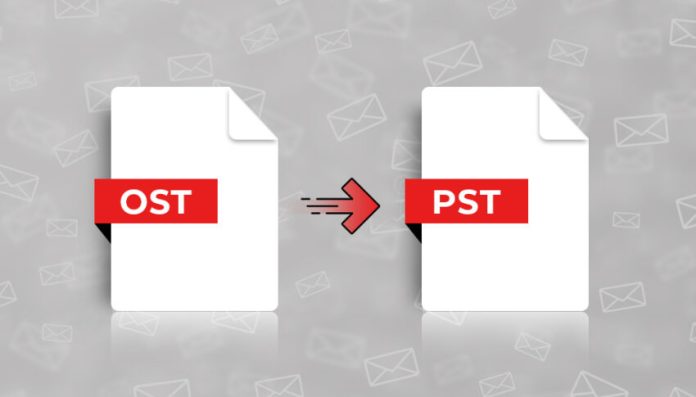This blog post will explain how do we can converts OST files to PST files with ease, why it is corrupted, and how to repair corrupted files and convert them to other file formats or you can try some tools like skillful OST to PST Converter Software. Microsoft Outlook is one of the most widely used email programs, with a number of advanced features not found in another email program.
When a user is disconnected from the internet, the OST, or Offline Storage Table, allows them to access and send/receive email items. When the internet connection is re-established, all changes made by the user in the OST file are updated in the mailbox server. One of the most significant drawbacks of an OST file is that it cannot be accessed or imported into other Outlook profiles. The PST, or Personal Storage Table, on the other hand, is an online file folder that can be accessed and imported into any other Outlook profile.
Causes of a Corrupted OST File Include:
The following are some of the factors that can cause corruption in an Outlook OST file:
- When the Exchange Server fails.
- OST file that is too large.
- System and outlook were terminated incorrectly.
- A power outage occurred unexpectedly.
- Internet connection is slow or unreliable.
- Failure of the storage medium.
- Outlook add-ins that aren’t compatible.
- Virus/malicious attacks
Before attempting to repair corrupted OST data files using manual workarounds, it’s important to understand why most IT professionals and experts recommend using a third-party tool over manual workarounds. Manual workarounds are completely free tricks for resolving corruption errors, but they have a number of drawbacks that annoy the user during and after the conversion process.
The Following are Some of the Disadvantages of Manual Tricks:
- If the OST file is severely corrupted, it cannot be repaired.
- Only convert one OST file item at a time.
- The Batch OST file could not be exported.
- For OST to PST conversion, you’ll need the following technical skills.
- There’s a chance that your mailbox data will be permanently lost.
- There is a greater risk of user error.
Note: However, I will explain a free manual method to export and import an OST file to a PST file.
A Method for Transferring Data from an Offline OST File to a PST File.
There are a variety of methods for converting an OST file available on the internet; the following are some of the most reliable:-
Method 1: The Manual
- To begin, open MS-Outlook on your computer.
- Go to the File menu >>Open & Export >>Import & Export and select the Import & Export option.
- Select the option to export to a file and then click Next.
- The Outlook Data File (.pst) option and then click the Next button.
- Choose the folder you want to export and then click the Next tab.
- Finally, select the option – Do not export duplicate items – and browse to the location where you want to import the new PST file.
- To begin the conversion process, click the Finish button.
Third-party Utility to Repair and Converts OST Files to PST Files
The user is perplexed in selecting the best third-party tool after learning about the limitations of manual methodology. Don’t worry; simply download OST To PST Converter Tool, which has been rated as the best solution by IT experts. This toolkit contains the most up-to-date advanced algorithms and programming, as well as an interactive and user-friendly GUI that allows the user to navigate the toolkit with ease.
The following are some of the toolkit’s key features:
- Scanning the entire OST data and repairing all corruption issues is done automatically.
- Recovers all Outlook items from corrupted, inaccessible, password-protected, and encrypted files.
- It restores all Outlook items, including tasks, calendars, deleted items, notes, drafts, and contacts, among others.
- This toolkit includes a preview feature that allows you to see the data that has been recovered from OST files.
- Export multiple OST files to PST format at the same time.
- This toolkit includes a Selective option, which allows the user to easily export only the items that they want.
- The software can converts OST files to PST files and a variety of file formats, including MBOX, PDF, MSG, MBOX, vCard, vCal, NSF, EML, EMLX, and vCard.
- It is capable of maintaining the original folder hierarchy during the conversion and after the conversion is completed.
- Without difficulty, migrates OST data files to cloud-based applications Office 365 and Live Exchange Server.
- Supports all versions of MS-Outlook and Windows, including the most recent and older versions.
How do I Convert an OST File to a PST File?
- Open the OST to PST Converter after downloading it.
- Select the OST file by clicking the OPEN file button.
- Now you can see a preview of the recovered mailbox data on your screen, and you can select single or multiple mailbox items as needed, then click the Export option.
- After that, go to the destination path and choose the formats you want.
- Select PST File and (If you want to split an OST file into multiple PST files, check the Split box and enter the size of each PST file (for example, if you want to save 5GB per file, enter 5000 MB)).
- Finally, click the Convert button to begin the OST to PST conversion.
- You can use Batch Converter if you have multiple OST files that you want to convert to PST format.
- To save an offline OST file to a cloud server such as Office365 or a live Exchange server, click the Office 365 or Exchange Server button.
The Last Words
To sum up, we’ve looked at a fantastic third-party toolkit with a variety of advanced features. This toolkit is completely risk-free, with money-back guarantees available within 30 days of software purchase. Simply use the free demonstration Demo Pack to test the toolkit’s functionality. This pack allows you to convert the first 25 email items from each folder for no charge.
Reviews:
If you’re using an OST file with an Exchange account, the OST file’s data should be stored on the Exchange server. All you have to do now is re-establish your email account and configure Outlook to reconnect to the Exchange Server. The entire contents of the OST file will be downloaded from the server. <o:p></o:p>
The OST file is specific to the Outlook mail profile for which it was created. Although you can use some methods or tools to force Outlook to use the old OST file, this is not recommended because it has been reported to cause unexpected errors. Allowing Outlook to sync a new OST file is recommended for a more stable and better Outlook user experience. Otherwise, after comparing, the best ost to pst converter can be chosen.